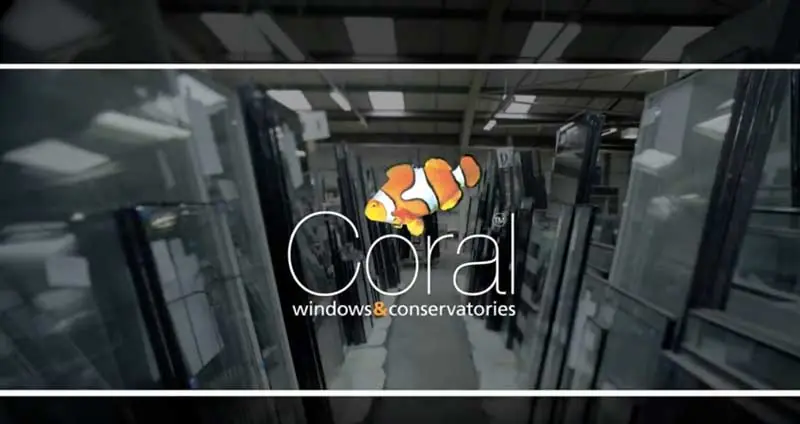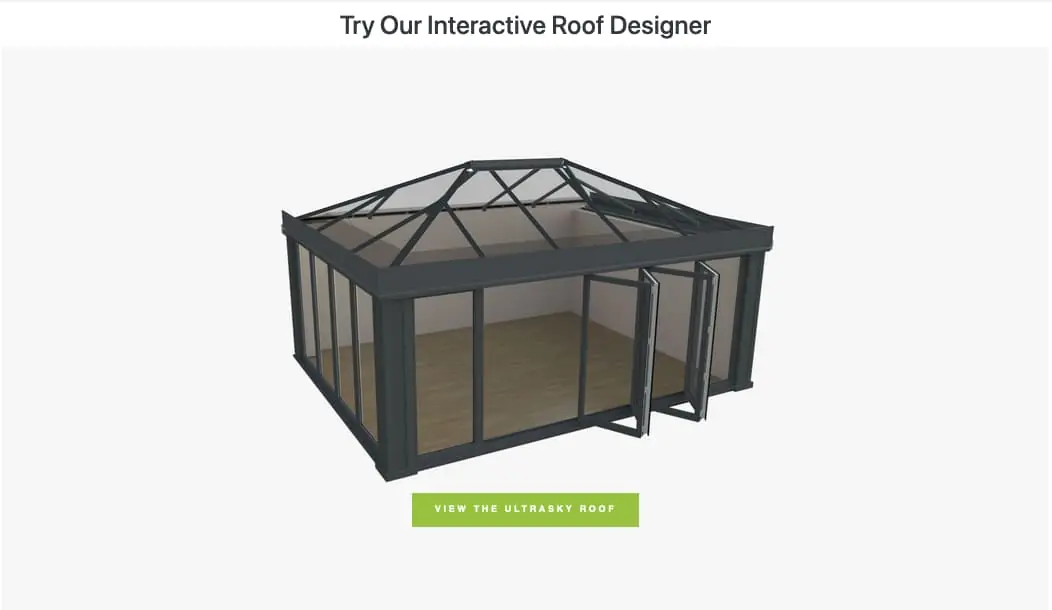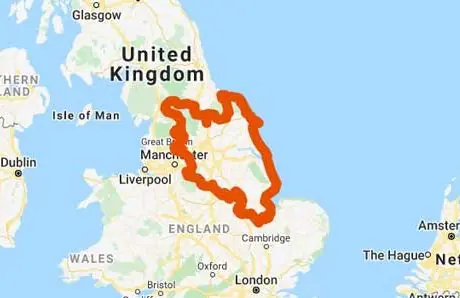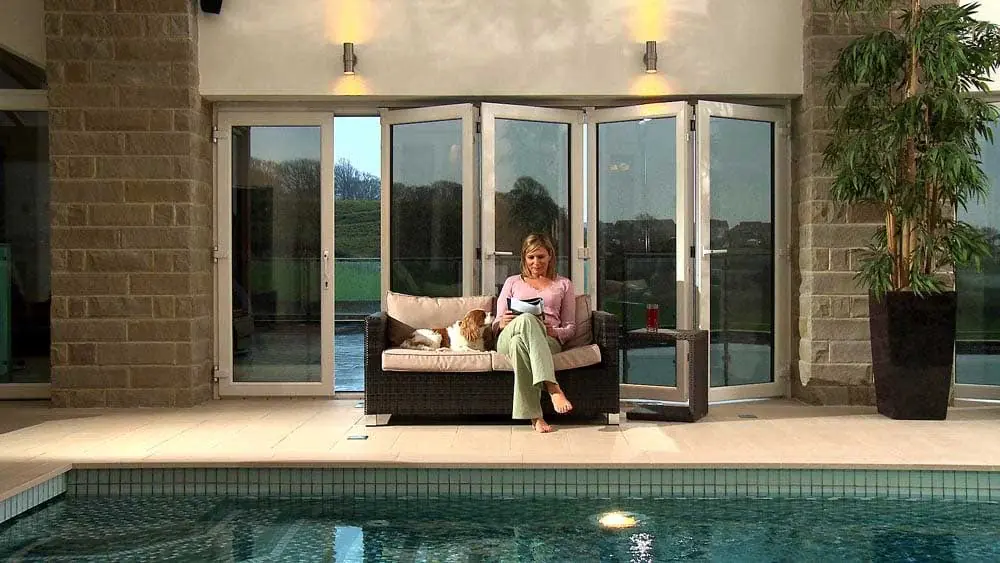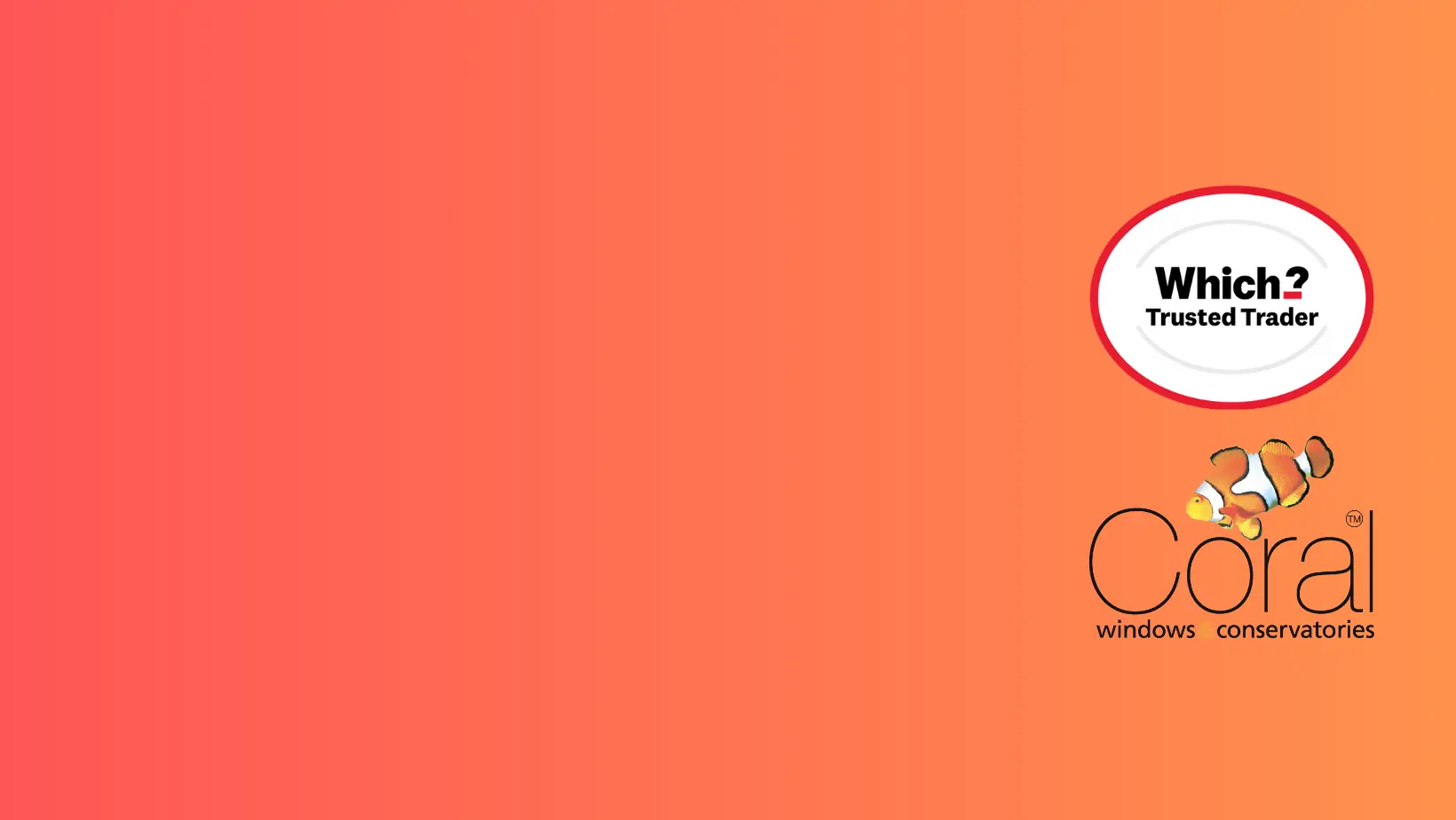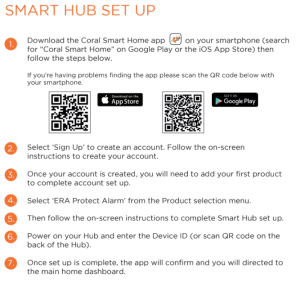EXPLORE
- New SmartFrame
- Windows
- Doors
- Conservatories
- Extensions
- Roofline
- Solid Roofs
- Aftercare
- Media
- Showrooms
- Faqs
- About
- Offer
BACK
Windows
BACK
Doors
BACK
Conservatories
BACK
Showrooms
BACK
About
9.71/10

4.8/5

4.9/5